GeyserMC
What is GeyserMC?
GeyserMC is a proxy that acts as a bridge, allowing Minecraft Bedrock Edition players (the version for consoles, mobile devices, and Windows 10) to join servers running Minecraft Java Edition (the PC version). The best part is that it works without requiring any modifications to the Java server, making it an essential tool for servers aiming to provide cross-platform accessibility.
What is it used for?
GeyserMC enables server administrators to create a cross-platform experience, connecting players from different Minecraft editions to one server. This is perfect for expanding the player base and fostering interaction between users on various devices.
While there are some limitations due to the technical differences between Java and Bedrock editions (such as mechanics and interface variations), GeyserMC is a practical and efficient solution for cross-platform connectivity.
Floodgate
What is Floodgate?
Floodgate is an add-on for GeyserMC that removes the need for Bedrock Edition players to have a Minecraft Java Edition premium account to join a Java server. Typically, GeyserMC requires Bedrock players to log in with a valid Java account, but Floodgate allows them to connect directly without additional authentication.
What is Floodgate used for?
Floodgate enhances accessibility on multi-version servers by enabling Minecraft Bedrock Edition players to join without restrictions. Alongside GeyserMC, this tool helps server administrators build more inclusive communities by opening Java servers to a wider audience, regardless of whether Bedrock players have a Java premium account.
How to Configure GeyserMC and Floodgate
Follow these steps to set up both plugins on your Minecraft server using XeroHost:
Step 1: Download the plugins
- Download the GeyserMC and Floodgate plugins from their official repositories.
- Log in to the XeroHost panel at: https://panel.xerohost.net.
Step 2: Upload the plugins to the server
- Select the server where you want to install GeyserMC.
- Go to the Files section in the left sidebar.
- Open the plugins folder and upload the downloaded GeyserMC and Floodgate files.
- Restart the server to apply the changes.
Step 3: Configure GeyserMC
- After restarting, navigate back to the plugins folder and open the newly created geyser-spigot folder.
- Locate and edit the
config.ymlfile. - In line 14, set the Bedrock server port:
- Replace the default value with the port used by your server (e.g., 19132).
Step 4: Adjust the remote port
- In the same file (
config.yml), go to line 23. - Change the option
clone-remote-port: falsetoclone-remote-port: trueto synchronize the Bedrock port with the Java server port.
Configuration Example:
bedrock:
# The IP address that will listen for connections.
address: 0.0.0.0
# The port that will listen for connections
port: 19132 # Replace with your port
# This option makes the Bedrock port the same as the Java port.
clone-remote-port: true
Important Notes:
- Server Requirements: Make sure your server can handle cross-platform players, especially in terms of performance.
- Limitations: Keep in mind that while GeyserMC and Floodgate enable cross-platform connectivity, differences between Bedrock and Java editions may affect gameplay.
With these steps, your server will be ready to accept players from Minecraft Bedrock Edition and Java Edition.