Connect Your Domain to a Minecraft Server (Cloudflare)
Requirements
- Domain configured in Cloudflare: Ensure your domain is added and managed by Cloudflare DNS.
- IP and Port of your Minecraft server.
- Access to the DNS management panel in Cloudflare.
Configuration Steps
-
Access the DNS panel in Cloudflare:
- Log in to your Cloudflare account.
- Select your domain from the main dashboard.
- Go to the DNS section in the side menu.
-
Add an A Record:
- Click on Add Record.
- Set the following:
- Type:
A - Name: Desired subdomain (e.g.,
playforplay.yourdomain.com) or use@for the root domain. - IPv4 Address: The IP address of your server (e.g.,
123.45.67.89).
- Type:
- Set Proxy status to DNS only (gray cloud icon).
-
Add an SRV Record:
- Click on Add Record again.
- Set the following:
- Type:
SRV - Name:
_minecraft._tcp.playDesired subdomain (e.g.,playforplay.yourdomain.com). - Priority:
1 - Weight:
1 - TTL: Automatic
- Port: Your server’s port number (e.g.,
25565). - Target: The subdomain configured in the A Record (e.g.,
mia1.apple.xerosrv.com).
- Type:
- Save the changes.
-
Disable the Proxy for Minecraft:
- Records related to Minecraft (A and SRV) must use the DNS only status (gray cloud icon), as Cloudflare does not support Minecraft traffic through its proxy.
⚠ Note: DNS propagation may take anywhere from a few minutes to 24 hours.
Troubleshooting
- "Server not found": Ensure the A and SRV records are configured correctly and that the cloud icon is gray (DNS only).
- DNS propagation delay: Wait up to 24 hours if you’ve recently made changes.
- Incorrect port: Double-check that the configured port matches your server’s port.
Your domain is now ready to connect to your Minecraft server via Cloudflare!
Connect Your Domain to a Minecraft Server (Namecheap)
Requirements
- Domain registered in Namecheap: Ensure you have access to DNS settings from your account.
- IP and Port of your Minecraft server.
- Access to the DNS management panel in Namecheap.
Configuration Steps
-
Access the DNS panel in Namecheap:
- Log in to your Namecheap account.
- Go to the Domain List section and select the domain you want to configure.
- Click on Manage and then on the Advanced DNS tab.
-
Add an SRV Record:
- Click on Add New Record.
- Set the following:
- Type:
SRV - Service:
_minecraft._tcp - Host: Desired subdomain (e.g.,
playforplay.yourdomain.com) or use@for the root domain. - Priority:
1 - Weight:
1 - Port: Your server’s port number (e.g.,
25565). - Target: The IP or subdomain of your server (e.g.,
mia1.apple.xerosrv.com).
- Type:
- Save the record.
-
Save Changes: Confirm that the changes have been successfully applied.
⚠ Note: DNS propagation may take anywhere from a few minutes to 24 hours to complete.
Troubleshooting
- "Server not found" error: Double-check the SRV record values to ensure they are correct.
- Incomplete DNS propagation: Wait up to 24 hours if changes were made recently.
- Incorrect port: Ensure the configured port matches your server’s port.
Your domain is now ready to connect to your Minecraft server via Namecheap!