How to Connect to Your XeroHost Server via SFTP using FileZilla
This comprehensive guide will walk you through the process of connecting to your XeroHost server using SFTP with FileZilla, enabling secure and efficient file management.
Step 1: Download and Install FileZilla
If you haven't already, download FileZilla Client from its official website: https://filezilla-project.org/download.php. Follow the on-screen instructions to install it on your computer, then launch the application.
Step 2: Obtain Your SFTP Credentials from XeroHost
-
Log in to your XeroHost panel: https://panel.xerohost.net.
-
From the left-hand menu, click on "Settings."
-
Locate the "SFTP Details" section. Here, you will find your:
- Server Address
- Username
Note: Your SFTP password is the same as the password you use to log in to your XeroHost panel.
Step 3: Configure FileZilla for SFTP Connection
-
Open FileZilla. At the top of the FileZilla window, you will see a Quickconnect bar with several fields.
-
Enter the following information into the respective fields:
- Host: Enter the SFTP Server Address you obtained from your XeroHost panel (e.g.,
sftp://us1.apple.xerohost.net:2022). - Username: Copy and paste your SFTP Username from the XeroHost panel.
- Password: Enter the password you use to log in to your XeroHost panel.
- Port: Enter
2022.
- Host: Enter the SFTP Server Address you obtained from your XeroHost panel (e.g.,
-
Click the "Quickconnect" button.
If your credentials are correct, FileZilla will establish a connection and display a hierarchical list of files and folders from your XeroHost server in the remote site pane.
Step 4: Manage Your Files
Once connected, you can perform various file management tasks:
- Upload Files: Drag and drop files from your local computer (left pane) to the desired directory on your server (right pane).
- Download Files: Right-click on a file or folder on the server (right pane) and select "Download."
- Delete Files: Select the file(s) you wish to delete on the server (right pane) and press the
Deletekey on your keyboard, or right-click and choose "Delete."
Troubleshooting Common Connection Issues
If you encounter problems connecting, please review the following:
- Verify Credentials: Double-check that you have accurately entered the Server Address, Username, Password, and Port (2022).
- Password Sync: Ensure that your SFTP password is identical to your XeroHost panel login password.
- Contact Support: If you continue to experience connection difficulties after verifying all details, please reach out to XeroHost support for assistance.